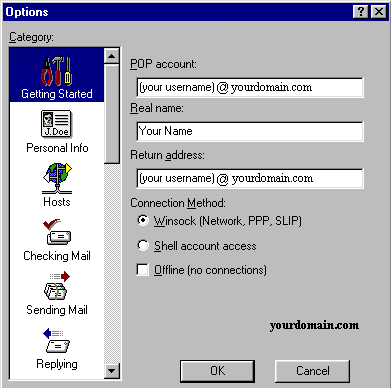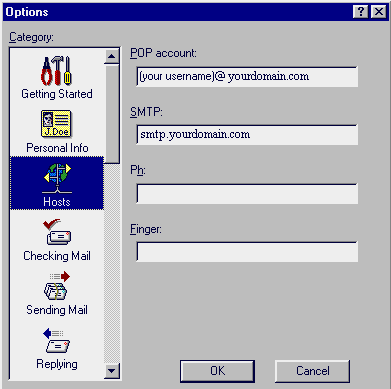|
1) Open Eudora Lite
2) Select Tools and Options (on earlier versions of Eudora select Special and Configuration)
3) On Category select Getting Started
4) Enter your account information as shown below.
Note: be sure to enter the POP account information in the format username@pop.yourdomain.com
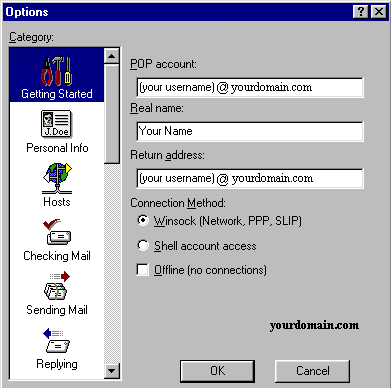
5) On Category select Hosts
6) Under SMTP enter smtp.yourdomain.com (leave other fields blank)
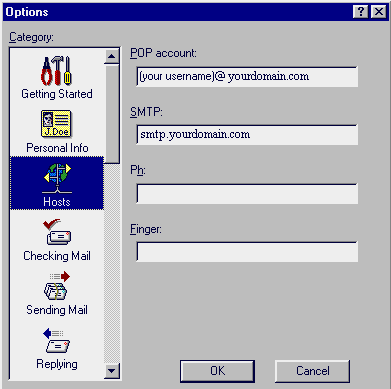
7) Click OK
You are now ready to send and receive email using Eudora Lite 3.0. Once connected to the internet via your dial-up networking software, click on the Check Mail icon and enter your password (the same as your network logon password) to check mail.
For program operation and features, consult the Eudora Lite 3.0 "Help" files or contact Eudora Technical Support at: //eudora.qualcomm.com/techsupport/
|