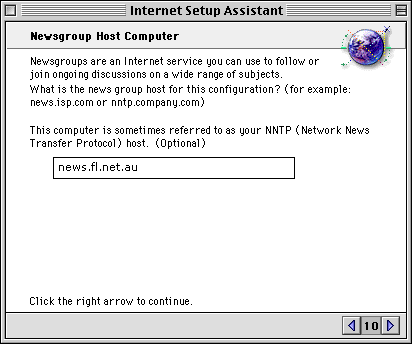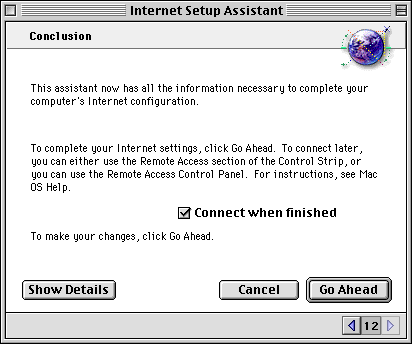What you need to get started:
Once you have these details, click continue to
follow an online tutorial
or you can print out the iMAC Internet Connection Wizard tutorial.
|
iMAC Internet Setup Assistant
What you need to get started:
Once you have these details, click continue to
follow an online tutorial
|
|
iMAC - Step 1
Open up the Assistants folder and double click on the Internet
Setup Assistant icon.
iMAC - Step 2
Click on Yes to continue.
iMAC - Step 3
Click the right arrow to continue.
iMAC - Step 4
You will need to enter in a name for this configuration. Also ensure
that modem is checked before continuing.
iMAC - Step 5
Select the modem you are using from the drop down list above.
Ensure you have the correct port selected and tone is
selected and then click on the right arrow to continue.
iMAC - Step 6
Enter in your Local Call Access number, your username and
your password in the spaces provided ( as shown above ). Once you
have done this, click on the right arrow to continue.
iMAC - Step 7
Ensure that No is checked and click on the right arrow to continue.
iMAC - Step 8
There is no IP Configuration so ensure No is selected and
click on the right arrow to continue.
iMAC - Step 9
Enter in the DNS addresses as shown above, as well as the Domain
Name as shown above and then click the right arrow to continue.
iMAC - Step 10
Enter in your email address and your password in the spaces
provided ( as shown above ) and click on the right arrow to continue.
iMAC - Step 11
Enter in the POP as shown above and ensure you replace
your-username with your username ( For example, if my name
was Bill Smith and my username was bsmith my POP would be
bsmith@pop.syd.fl.net.au ) and you will also need to enter in the
SMTP of which details are shown in the above graphic.
iMAC - Step 12
Enter in the News address in the space provided ( as shown above )
and click on the right arrow to continue.
iMAC - Step 13
You have now finished configuring your iMAC for connection to the
internet. To complete your Internet Settings, click Go Ahead. To
connect later, you can either use the Remote Access section of the Control
Strip, or you can use the Remote Access Control Panel.
You can now return to the Helpdesk.
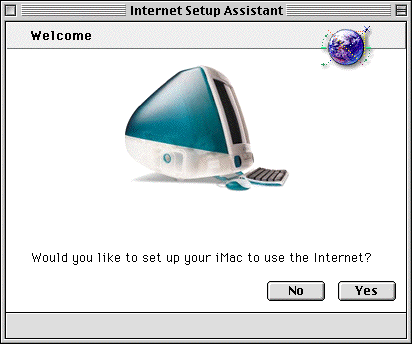
Click on Yes to continue.
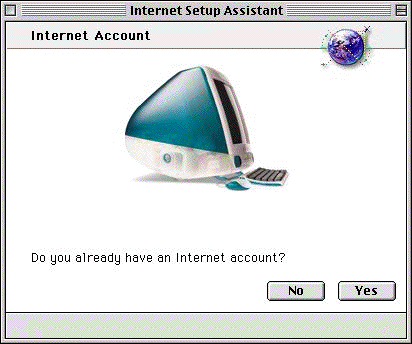
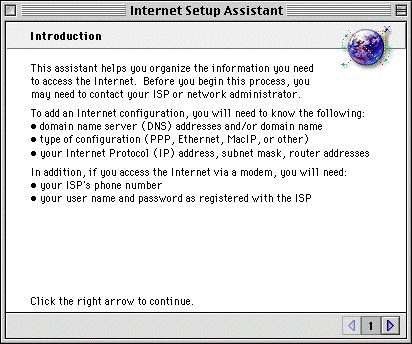
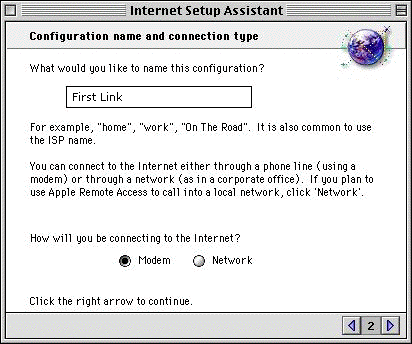
Enter in the name as shown above, and click the right arrow to continue.
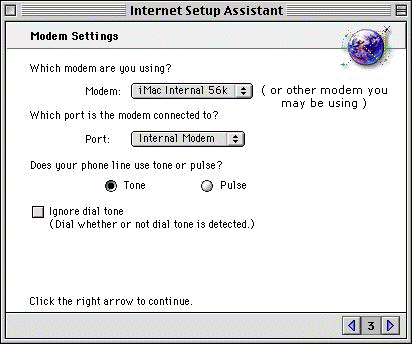
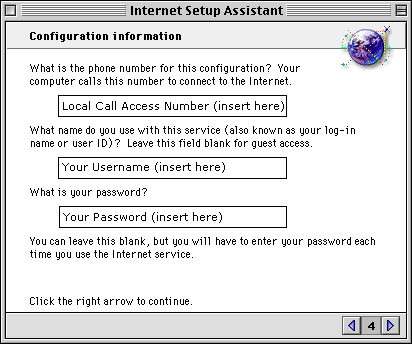
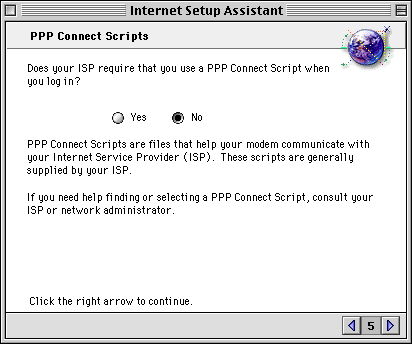
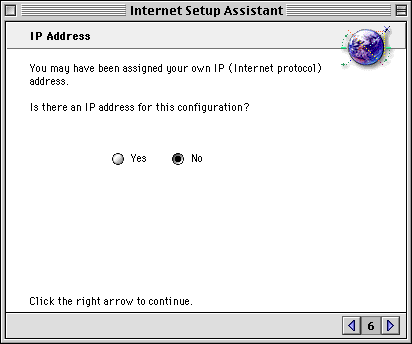
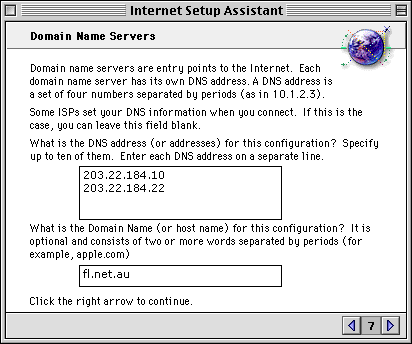
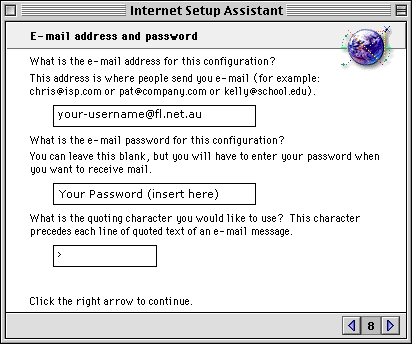
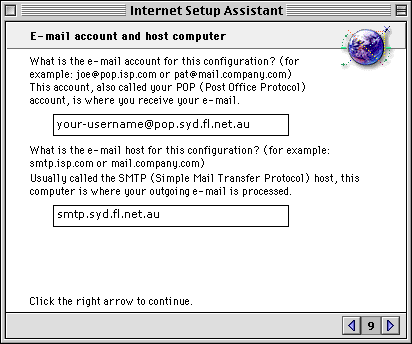
Once you have done this, click on the right arrow to continue.