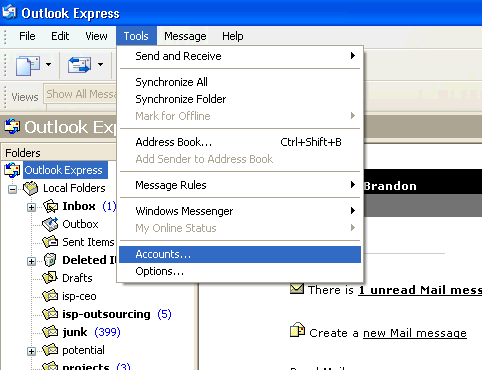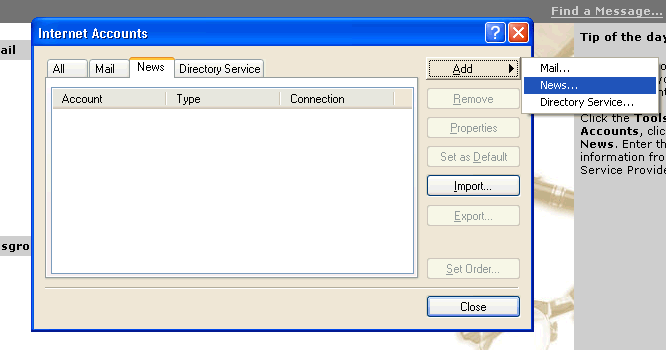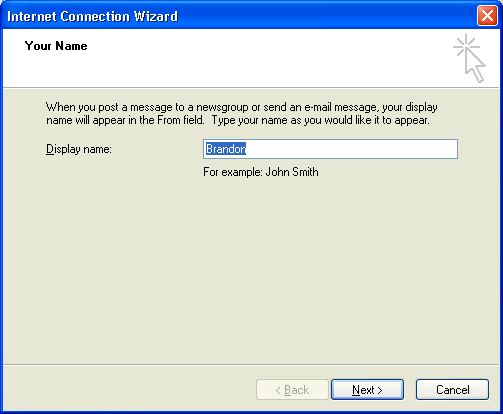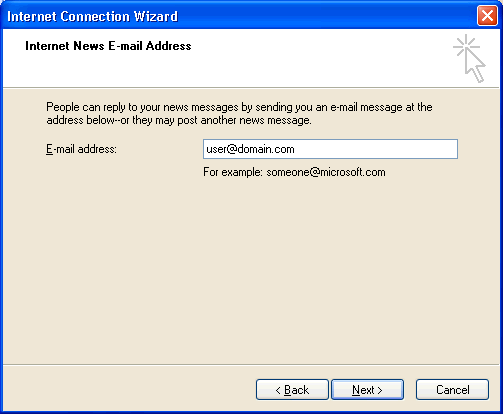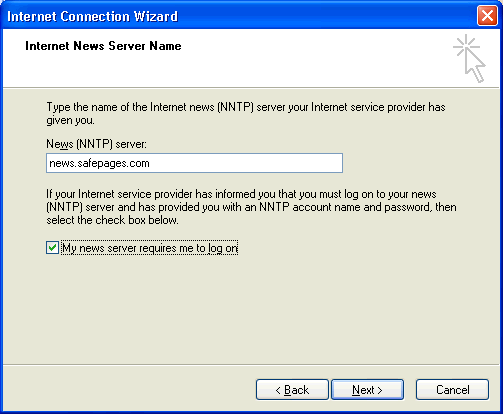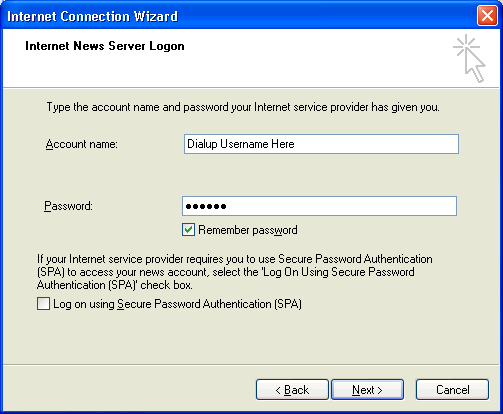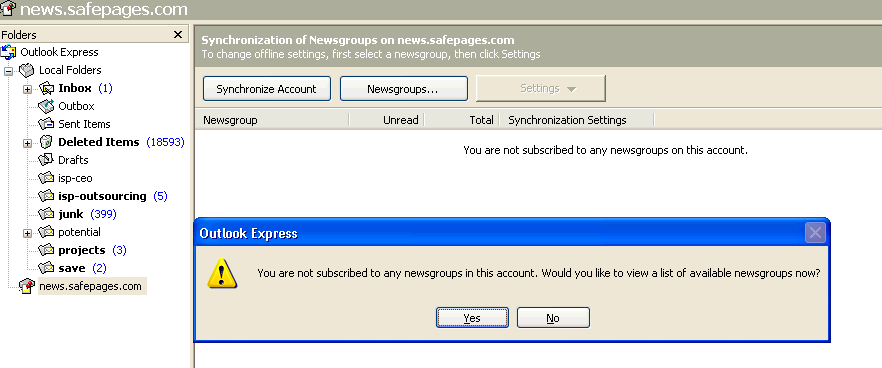ISP Customer Help Pages
[Email Program Setup] [Newsgroup Setup] [Gearbox Help Guide] [Helpful Links] [FAQ]
Outlook Express Newsgroup Setup Walkthrough
Newsgroup Service Set UpSTEP 1: Preparing to Setup a New Account
STEP 2: Selecting to Setup a News Account
STEP 3: Setup Process - Enter your name You will now be prompted to enter in your name. Enter your full name.
STEP 4: Setup Process - Enter your email You will now want to enter your email address in the space below
STEP 5: Setup Process - News Server Settings Next, you will be prompted to enter your news server. Enter news.safepages.com or news.yourdomain.com. Be sure to select the "news server requires authorization" box as shown below.
STEP 6: Setup Process - Account Information Next, you will be prompted to enter in your account username / password. This is your dial-up username / password that you enter into dial-up networking.
STEP 7: Using the Service Finally, you will be prompted to finish the setup process, Click "Finish". To use the news server. Click on the news.yourdomain.com or news.safepages.com link on the left hand side of the screen, as highlighted to below. You will then be prompted to download the newsgroups, click "yes". This will now connect you to the newsgroups, Have fun!
|